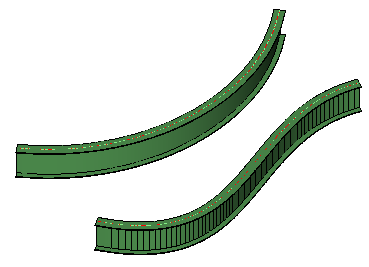Modify a curved beam
-
Select
 (
Modify Curved Member
Path ) from the
ribbon.
(
Modify Curved Member
Path ) from the
ribbon.
The Modify Curved Member Path tool settings window opens, and you are prompted to "Select curved member".
- Enable the Make copy option in the Modify Curved Member Path tool settings window.
-
Select the curved member by entering a data point.
The prompt area now prompts you to "Select new path for curved member".
- Select the new path element. A new curved member is created using the new path element.